Employee Attendance Requests
What are Employee Attendance Requests?
The Employee Attendance Requests found within Request & Approvals include multiple request types that allow employees to manage attendance-related scenarios. These requests include time card fixes for missing or incorrect punches, call outs for scheduled shifts (such as when an employee is sick), and waive meal requests, which allow employees to request pay for an unpaid meal period when they worked through lunch.
Employee Attendance Requests are exclusive to Empeon’s Time and Attendance and Scheduling modules and are submitted through the ESS Hub. Together, these request types give employees greater autonomy while helping employers maintain accurate attendance and payroll records.
Missed Punch & Waive Meal
The Missed Punch request type enhances the ability for employees to view and maintain their timecards. Granting access for this request will allow for employees to review their Timecards in ESS and request a fix for missed or inaccurate punch records. If this request is set to No access, employees can still view their timecard and clock in and out if the Web Clock feature is enabled. However, the Fix Missing Punch option will not appear in the three-dot menu. For this request type, an approval process is mandatory, as there is no Auto-Approve option.
The Waive Meal request type allows employees to request pay for an unpaid meal period when they worked through lunch and did not take a meal break. When this request is enabled, employees can submit a Waive Meal request from the same three-dot menu on their timecard. Submitted requests must also be reviewed and approved, as this request type does not support Auto-Approve.
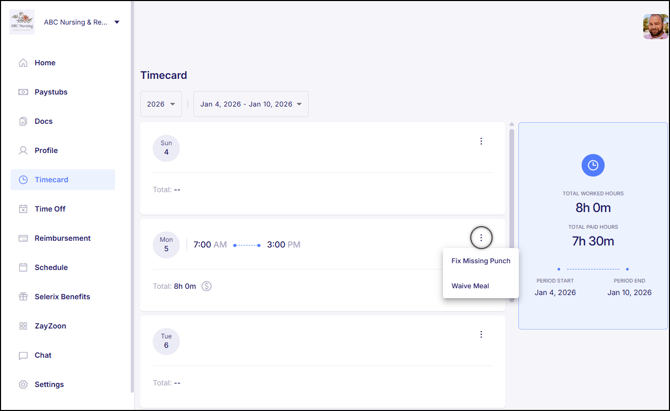
Call Out
The Call Out request type allows employees to submit a Call Out request through their ESS Hub if they need to miss their scheduled Shift. When this request is turned on, employees can click the three-dot menu next to their scheduled Shift within their ESS Hub and select "Call out" to initiate their request. From there, they will be prompted with a dropdown to select the reason for needing to call out. The options available within this dropdown require Callout Reason Codes to be set up on the company-level. Call Out requests also require an approval process and cannot be "Auto-Approved".

Granting Access to Employee Attendance Requests
To grant access to either Employee Attendance Request, click the "pencil" icon located along the row of the respective request type.

The first step will be to change the permission from it's default setting of "No access" to "Allow request".
For Missed Punch and Waive Meal requests only, an additional step will be available for employees to upload a file along with their request. This step can be set as optional or required and is especially helpful for organizations that use paper sign-in sheets alongside Empeon Workforce to track time.

For both request types, once the permissions have been changed to "Allow request", the system will then require the designation of one or more "Assignee". There is no option to set any of these requests to "Auto-Approve".
Assignees can be designated as a specific User Role, the employee's Manager, or an individual User to review and approve the changes. Multi-step approvals can be set up to involve multiple reviewers in a defined sequence. Once the initial Assignee approves the request, it seamlessly progresses to the next assignee for further review, and so forth.
The final setting to consider when configuring an Employee Attendance request type is whether to establish "Only assignees can approve" the request. This optional setting enforces that only the designated Assignee(s) have the authority to approve the request. Please note that this restriction applies only to the custom Users and Roles assigned for approval and does not affect system-level Administrators, such as Company or Organizational Admins, who retain approval capabilities.
For Missed Punches in particular, there is an additional setting for "Notify Assignees Via Email", which helps the Assignee(s) stay on top of Missed Punch requests. Since Missed Punch requests are often time-sensitive, a notification via email helps to ensure that requests are addressed within a timely manner.
