Restricting Punches To Finger Or Face Only
Some users may want to restrict clock punches to only fingerprint or facial recognition and prevent any other punch methods.
Explanation & Solution
-
Punch Options Controlled by Empeon Script
-
The punch methods available on your clock are controlled by the Empeon script loaded onto the device.
-
If you try to change the punch options in the clock settings under Verify Mode, they can be overridden by the script after a short timeframe.
-
If the script is set to allow finger or face only, employees will not be able to punch using other methods.
-
-
Employee Clock Number Display
-
Even if the clock shows an option to enter employee clock number, this does not mean that employees can punch in with a PIN or password. This is typically used for two-factor authentication requiring the employee to enter their clock number in addition to another method.
- The option may appear on-screen, but it is disabled unless specifically permitted in the clock settings.
-
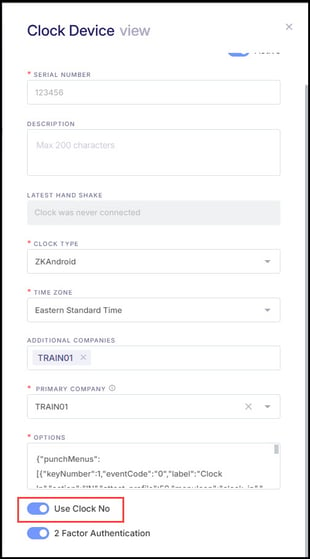
Tip
If you want to restrict punches to only biometrics (finger or face), confirm with Empeon Support that your clock script is configured accordingly.
Still have questions?
If you’d like to verify or change your clock’s script, please submit a support request with:
-
Company name
-
Clock serial number
-
Desired punch method settings (finger only, face only, or both)