Position Groups
Position Groups on their own within Empeon Workforce are simply just codes that represent a position or group of positions. Codes for Position Groups are created because all Shifts created within Empeon's Advanced Scheduling Module require a Position Group to be assigned. This tells the system which employees, based on their assigned position, are eligible to be assigned that Shift.
Since all Shifts require an assigned Position Group, Position Groups must be created before setting up any Shifts. They can be tailored to individual positions for specific needs or include multiple positions for greater flexibility. For example, in a healthcare facility, a Position Group might include both Registered Nurses (RN's) and Licensed Practical Nurses (LPN's), allowing a single Shift to be assigned to either role.
An added function of Position Groups is that they will also display as tabs along the top of the schedule within both the Employee View and Daily View. These available tabs within the schedule provide a quick and efficient way to filter the schedule in order to display only the employees assigned to a specific Position Group.
To view and maintain Position Groups, navigate to the Scheduling section of the Company tab and select the Shifts Card.
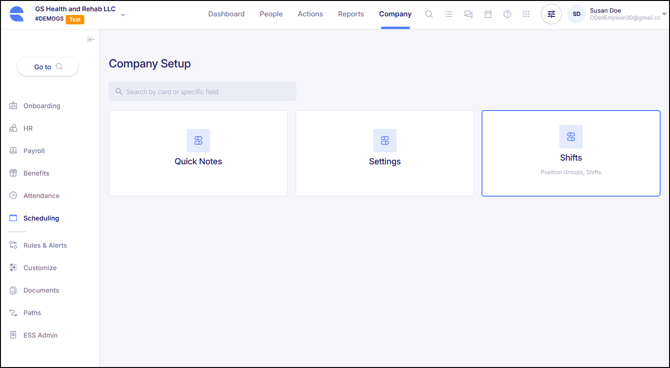
The Shifts Card will automatically default to the section for Position Groups, displaying any Position Groups that have been set up. For each Position Group, there is a "Used Count" column where it will display the total number of Shifts that the Position Group has been assigned to. The count will include all Shifts, including those that may be deactivated.
A 'pencil' icon allows for the ability to Edit the Position Group, while a three-dot menu provides options to View, Delete, and Copy to another company. Please note that a Position Group can only be deleted if there are no Shifts currently assigned to it.
To add a new Position Group, click the blue button labeled "+ New Position Group" in the top right corner of the screen.

When adding a new Position Group, there are only three fields needed:
- Code - Enter a code of up to 10 characters that best reflects the Position Group.
- Description - If desired, enter a description to provide further details about the Position Group.
- Positions - Assign the appropriate Positions by clicking into the field to open a dropdown menu. The dropdown will display all Positions set up within Job Info, so it's important to confirm the setup of each Position prior to configuring the Position Group.

Once these fields have been established, click "Save" to finalize the Position Group.
After saving the Position Group, it is ready to be assigned to a Shift. For instructions on how to assign Position Groups to Shifts, please refer to Empeon's article Shifts.