Importing Time Files
After configuring a Time File Import with the appropriate mapping, Empeon Workforce will be set to accept the import file when it's uploaded in payroll.
Time File Imports are prompted in step two of each batch. For Time File Imports that have been configured with a Batch Code, the option to apply the import file will already be included within the Time Import section of the payroll batch.

Simply click the blue "Import time file" button to upload the import.

If the option to apply an import file is not available within this step, it is likely because the Batch Code assigned within the Time File Configuration does not match the Batch Code of the payroll. Nonetheless, there is still the option within this screen to manually a time file option to this screen, simply by clicking on the "Import additional time file".
From here, all Time File Imports that have been configured will be available to be applied toward the batch.
File Upload
When uploading the import file, click the blue "Import time file" button within the Time Import section of the payroll batch.

A window will then appear to upload the file. On this screen, there is a "Download CSV" button, which provides a blank CSV file pre-configured with the correct columns based on the Time File Configuration. This can be helpful when building the import file from scratch.
Completed import files can be uploaded by dragging and dropping the file into the designated area, or by clicking "Select a file".

Once the file has been selected, click the blue "Import" button to initiate the upload. Upon initiating an upload, a results screen will display, indicating whether the file was successfully imported or if there were any errors. If errors occur, the system will highlight the specific line where the issue was detected.
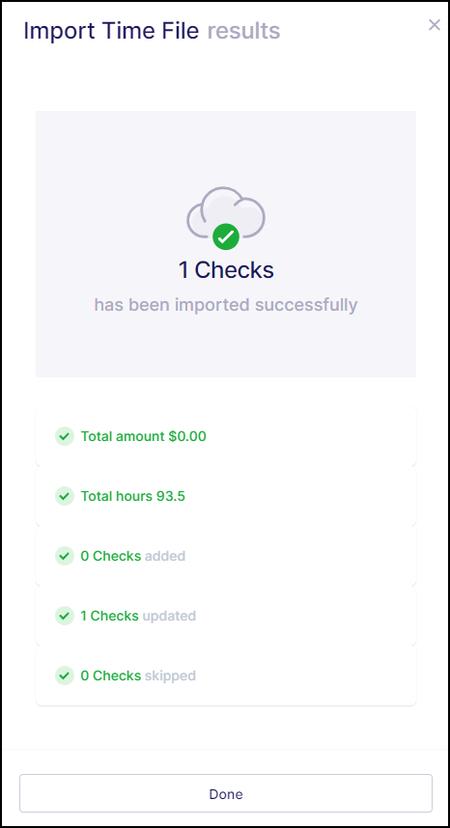
Click "Done" to finalize the upload. All records that were included with the import file will now be available within Pay Entry for review.