Employee Not Showing In The Clock
If an employee is missing from the clock, there are several common reasons this may happen.
Common Causes & Troubleshooting Steps
1. Missing Clock Number
- If using Clock Number, check if they have a valid Clock Number assigned in their Empeon profile
- Go to the employee’s profile and assign a valid Clock Number.
-
Push the update to the clock.
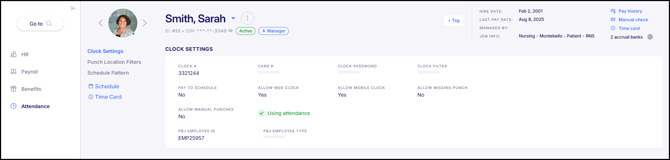
2. Employee Not Yet Active
-
If the employee’s start date is in the future, they will not appear in the clock until that date.
-
Confirm the employee’s hire/start date in their profile.
3. Rehired Employee Prior to 9/1/25
-
Please note that employees who were placed in a Rehire status prior to the August release that now automatically syncs clocks for rehired employees will still need to be manually resynced.
-
Employees placed into a Rehire status after 9/1 will automatically be resynced with the time clock.
4. Clock Number Changed
- If the clock number was changed during an employee's shift, their punches would not be sent to the new clock number.
Tip: Quick Check
If multiple employees are missing, confirm that Auto Sync is turned on under Company > Attendance > Attendance Settings.
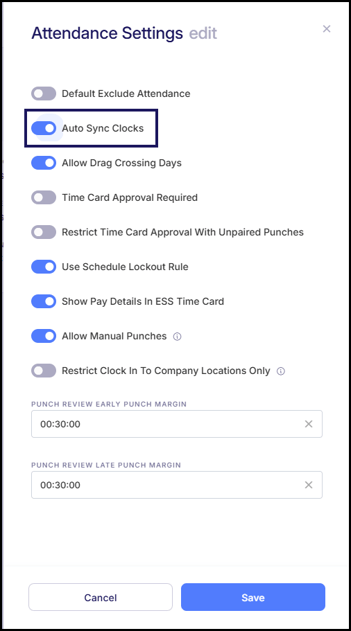
If determined it was missing and has been corrected, it will need to be resynced.
Troubleshooting Steps
Search by Employee ID Instead of Name
-
When looking for the employee in the clock, use their Employee ID rather than their name.
-
Names may display differently in the clock (due to formatting or spacing), but IDs are always unique and reliable
Still having trouble?
If the employee is still not showing after verifying the above, please submit a support request with:
-
Employee name and ID
-
Hire date
-
Clock serial number