Empeon's Social Security Number Verification Service (SSNVS)
Verify Employee Information with SSNVS
The Social Security Number Verification Service (SSNVS) is a web-based tool from the Social Security Administration (SSA) that allows employers to confirm that employee names, Social Security numbers (SSN), and dates of birth (DOB) match SSA records.
It is recommended to complete this process quarterly to stay on top of new employees and maintain accurate data. By reconciling employee information between Empeon Workforce and the SSA throughout the year, especially before year-end tax filing, employers can reduce the risk of errors on W-2s and minimize the need for W-2 corrections (W-2C) later. Empeon’s SSNVS feature is an optional feature but offers added accuracy and peace of mind during tax filing.
How Empeon Workforce Supports SSNVS
Empeon Workforce includes an SSN Verification module in the Organization Portal that is available at any time. Using this module, organizational users can create an SSNVS file to upload to the SSA’s Business Services Online (BSO) portal.
The SSA will process the file and provide a validation export the following day. This export can then be uploaded back into Empeon Workforce, where employee information is checked against SSA records. Employer administrators can review any discrepancies and update employee records as needed.
Creating & Submitting the SSNVS File
To use Empeon's SSNVS, your organization must have a BSO account through the Social Security Administration (SSA). If you do not have an account, create one using Login.gov or ID.me.
Important Note: New BSO accounts require a physical activation code mailed to the employer's IRS-registered address. This code can take up to two weeks or more to arrive and is required for the first login, so it’s important to allow sufficient time before attempting to access SSNVS.
Once your BSO account is active, follow these steps:
- Navigate to the Organization Master Portal, go to the SSN Verification section. Then select Create SSNVS File.
- Before creating the SSNVS file, filter the Last Pay Date column to the current tax year. This ensures all employees who received pay during the year are included, even if they are terminated.
If the organization includes multiple companies, filter the file by company when each has its own EIN. The submission process requires an EIN for each file, so you will need to repeat the process for every unique EIN. If all companies share the same EIN, no additional filtering is needed, and a single file can include all companies.
Once the column is filtered, select all employees, then click Create SSNVS File.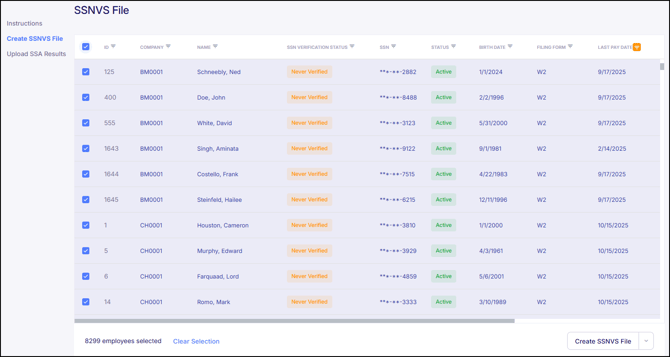
- Next, go to the Business Services Online (BSO) website and sign in using a Login.gov or ID.me account. Please note that traditional BSO credentials are no longer used during this process however, BSO remains the platform used to access SSNVS and other employer services.
- After signing in, select "Social Security Number Verification Service" from the BSO Main Menu.
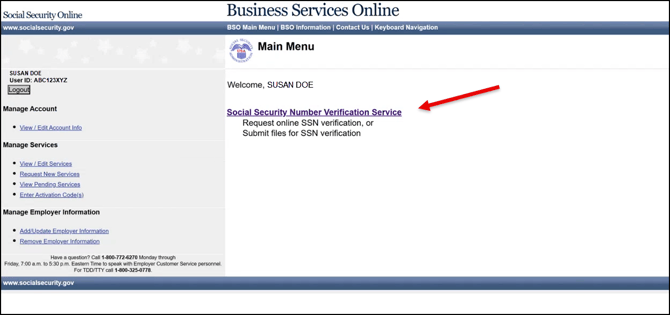
- Next, select "Submit an Electronic File for SSN Verification". Then, on the screen that follows, confirm the file submission details and then click "Continue".

- Next, enter the appropriate EIN, select the file and click "Submit".
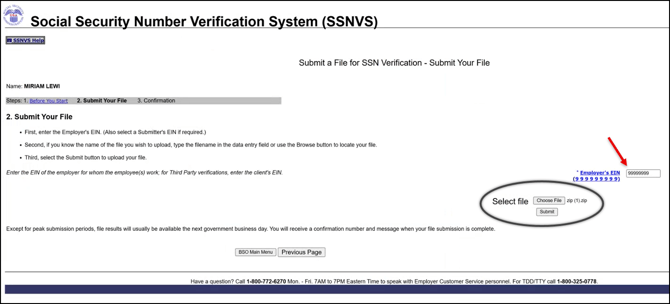
- After submitting the file, a confirmation screen will appear with a confirmation number. A pop-up window will give the option to print or save this screen. It is recommended to do so, as the SSA confirmation number will be needed when retrieving the submission results.
The SSA typically processes files within 24 hours, though it may take longer during peak periods. This screen also includes the option to "Submit Another File". If additional companies with unique EIN's need to be uploaded, use this option and repeat these steps for each company.
Retrieving the Results of the SSNVS File Submission
- After approximately one business day, log back into the Business Service Online (BSO) website. Then after signing in, select "Social Security Number Verification Service" from the BSO Main Menu.
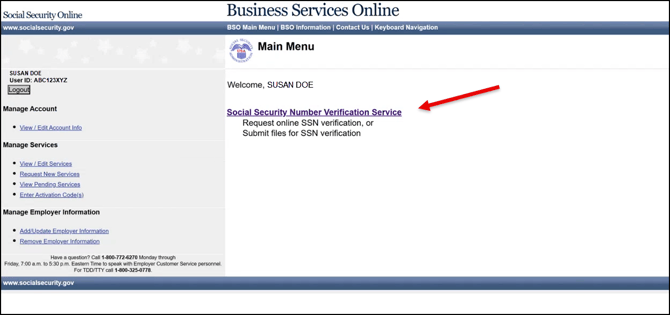
- Next, select "View Status and Retrieval Information".
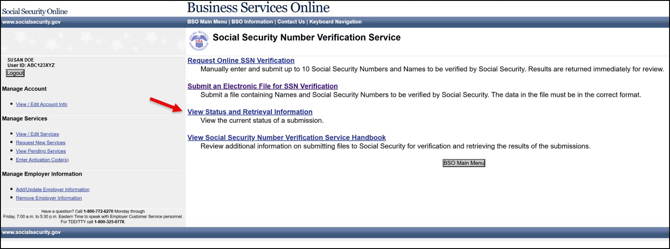
Then on the screen that follows, refer to "Option 1" and enter the confirmation number that the SSA provided when the file was uploaded, and then click "Submit".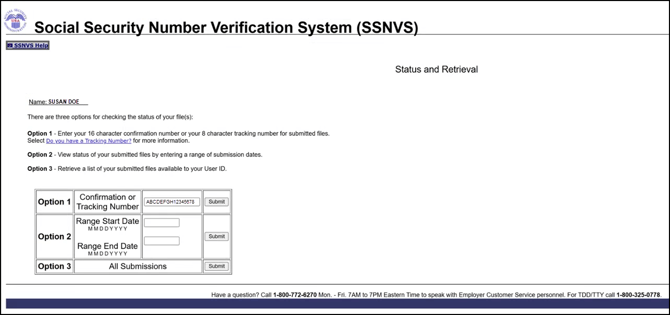
- On the next screen, the file status will be displayed. If the status of the file is set as "Available", it will also show a breakdown how many records were verified and how many failed. ownload the file by clicking "Download" under the Retrieval Option(s) column.

If the file is not set as "Available" please note the other possible statuses the file could have:
- Then navigate back to SSN Verification within the Organization Master Portal in Empeon Workforce, and select Upload SSA Results. Click "Select a file" to upload the file generated from the SSA. This file upload process may take a few second to complete.
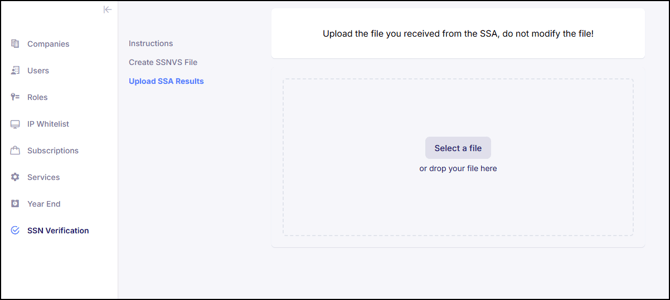
Once the upload is completed, a window will appear with all the names included on the file displaying their verification status. Each column on this screen can be filtered, including the SSN Verification Status column that can be filtered to show the specific verification statuses that were flagged.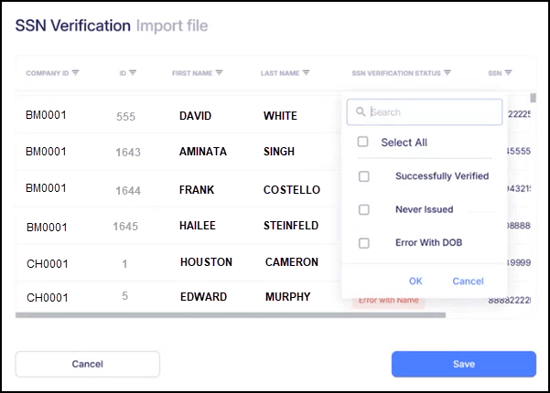
Click the "Save" button to save these results within Empeon Workforce. Clicking "Cancel" will void the upload. - After the file has been uploaded and saved, navigate to the Create SSNVS File section and view the results of the file. The SSN Verification Status column for each employee should be updated with the latest results from the SSA.
Understanding SSN Verification Statuses
Any result outside of "Successfully Verified" means there is a discrepancy between the employee information in Empeon Workforce and the SSA's records. For security purposes the SSA does not provide what they actually have on record. For any discrepancies, verify with the employee(s) involved and update employee profiles with the correct information to address. See below for more information about each verification status:
- Successfully Verified - The SSA's records match the employees' records in their Empeon Workforce profile. No further action is required.
- Never Verified - The employee's information was never verified with the SSA. You will see this status for any employee added to Empeon Workforce after the latest upload of the SSNVS file.
- Never Issued - The SSA does not have an SSN on file that matches the employee's SSN record in Workforce.
- Error with DOB - The SSA has a different date of birth record than the employee's birth date record in Workforce.
- Error with Name - The SSA has a different name record than the name identified on an employee's profile. Important Note: This often happens with employees who are recently married and provide employers with their married last name, but did not yet update their last name with the SSA. An employer should apply the pre-married last name in Empeon Workforce until the employee completes the process of their last name change with the IRS/SSA.
- Error Verifying - The SSA can not verify the information provided in regards to the employee.
- Reported Deceased - The SSA's records indicate the individual reported is deceased.
- Info Changed - The SSN was previously successfully verified, but the employee's DOB, SSN, First Name, Middle Name, or Last Name was changed in system after the verification. For any employee with this status, you may want to verify the SSNVS again
- Info Changed Post Error - The SSN verification failed but the employee's DOB, SSN, First Name, Middle Name, or Last Name was changed after the verification attempt. For any employee profile you adjust due to a SSNVS discrepancy, you will see the employee's verification changed to this status. Go through the SSNVS process/upload again after your changes to confirm if the changes match the SSA's records.
Once you've updated employee information, you can go through the SSNVS verification process again to confirm that the changes made per your employees' input matches the SSA's records.