Empeon Release Notes - July 2025
Introducing E-Verify Integration
We’re excited to announce that Empeon has launched a powerful new integration with E-Verify, streamlining employment eligibility verification directly within the system. This feature is part of our HR Premium service, giving clients a seamless, end-to-end experience for managing Form I-9 compliance. E-Verify is a federal, web-based system that compares information from Form I-9 to U.S. Department of Homeland Security and Social Security Administration records. While employers have historically had to re-enter I-9 information into the E-Verify system manually, our new integration eliminates that extra step, automating the process from start to finish, all within Empeon.
Key Highlights of the Integration:
- New E-Verify Dashboard
A dedicated dashboard is available under Actions > HR > E-Verify, accessible via a new role-based permission. This central hub allows users to submit, track, and manage E-Verify cases in real time.
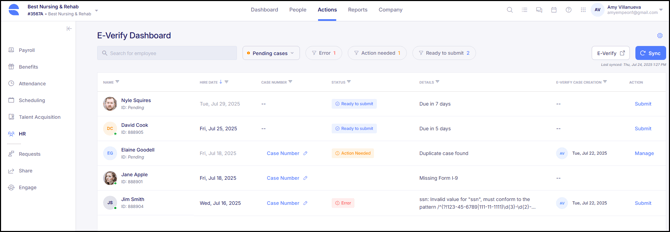
-
Credential Storage for Seamless Submission
Users will authenticate using their E-Verify credentials once. Empeon will securely store these credentials to allow for a smooth, uninterrupted experience when submitting or managing cases. E-Verify does require credentials to be updated every 90 days. - Onboarding Workflow Compliance
Federal law requires E-Verify cases to be submitted within three days of hire. Empeon supports this compliance by allowing submission of an E-Verify case directly from the onboarding workflow after Section 2 of the Form I-9 is completed, even before a new hire is fully approved.
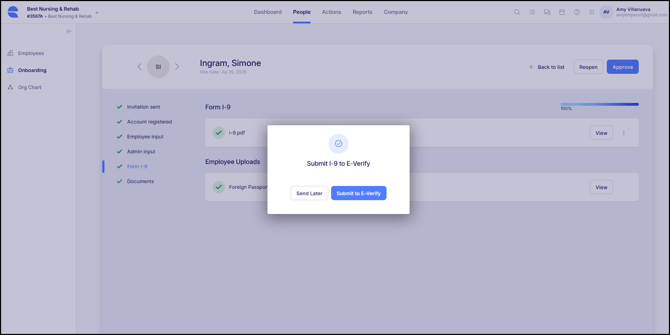
-
Case Management Made Easy
From the dashboard, users can:-
Submit new cases
-
View and manage open cases
-
Perform photo matching when required (e.g., for U.S. Passports, Form I-551, Form I-766)
-
Confirm employee data when prompted by E-Verify
-
Close cases, including those with outcomes other than “Employment Authorized”
-
If you are interested in enabling this integration, please reach out to Empeon Support. We’re excited to help you simplify and streamline your employment eligibility verification process!
PBJ Reporting Enhancements
New PBJ Report Filtering by Cost Center
We’re excited to announce a powerful enhancement to PBJ (Payroll-Based Journal) reporting that gives customers more precise control over who gets reported. This update is perfect for facilities that support both Skilled Nursing Facility (SNF) and Assisted Living (ALF) care. With this new functionality, users can now filter PBJ report data by cost center, ensuring that only employees who worked in certified SNF beds are included. This update helps organizations stay aligned with CMS requirements, which mandate that PBJ reports include SNF employees only.
As part of this release, there is a new filter below "Job Code Level" called "Include in PBJ Report Only Employees That Worked At". It is accessible via Company > Attendance > PBJ Settings. This filter allows users to include or exclude employees based on the cost center level where they worked. The dropdown is easy to use, offering “is” and “is not” multi-select options, and applies filtering logic at the worked-record level ensuring accuracy and flexibility.

If the time card is missing a cost center value, the system will automatically refer to the employee’s default cost center, so no relevant data is missed. Once configured, these filters will apply consistently across all PBJ reports, eliminating the need for manual adjustments.
Streamlined PBJ Exemption Setup
To simplify setup and improve reporting accuracy, administrators can now define the PBJ Exempt type directly within the Employment Type settings (Company > HR > Employment Status > Employment Types). This enhancement supports values of Exempt, Non-Exempt, and Contract, allowing organizations to standardize PBJ configurations across employee types while still supporting individual exceptions when needed. While the Employment Type field is not required, it is a prompted field during employee setup, unlike the PBJ Employee Type, which can often be overlooked. By leveraging a field that is more routinely configured during onboarding and status changes, this enhancement helps reduce the chances of missing PBJ setup altogether.

Additionally, Employment Type is a date-driven field, whereas PBJ Employee Type is not. This distinction ensures more accurate reporting in cases where an employee’s status changes mid-pay period, such as a shift from Exempt to Non-Exempt, by applying the appropriate PBJ Exempt value based on the effective date of the change.
Here’s how it works: If an employee has a PBJ Employee Type value defined on their individual profile, the system will respect that specific setting. However, if the field is not set at the employee level, the system will look to the assigned Employment Type and apply the PBJ Employee Type value from there. If neither of these sources defines the value, the system will default the employee to Non-Exempt.

This enhancement reduces manual setup effort, promotes data consistency, and aligns with CMS reporting needs, all while giving clients full control when exceptions are needed.
New Flexibility in PBJ Reporting Rounding Rules
We’re excited to announce a powerful enhancement to PBJ reporting that gives you more control over how hours are calculated, helping your organization align more closely with internal policies or CMS standards.
Historically, PBJ reports have calculated total hours based on clock in and out times, and then rounded those totals using CMS’s required decimal rounding chart. While this remains compliant and effective, some clients have asked for more flexibility, especially when their internal timekeeping practices differ from CMS rounding conventions.
With this enhancement, you now have the option to apply your company’s rounding rules to PBJ reports. A new checkbox labeled “Use company rounding rules” has been added to the PBJ Settings screen (found under Action > Attendance > PBJ Settings). When this option is selected, the system will apply your company’s rounding logic (defined in your Time Rules - Company > Attendance > Time Rules) before calculating PBJ hours. These rounding rules allow up to two decimal places. If the box is left unchecked, the system will continue using the current CMS-based rounding method.

To assist in onboarding, the New Company Wizard has also been updated to ensure this rounding setting is included when copying attendance tables from templates.
Attendance Improvements
Labor Allocation Enhancements Now Apply to Time Cards
We’re excited to introduce an enhancement that significantly improves the accuracy and consistency of labor distribution across our platform. Previously, labor allocation defined in an employee’s profile only applied during payroll processing. Now, that same labor allocation will automatically apply directly on the time card as well, ensuring seamless integration between scheduling, timekeeping, payroll, and PBJ reporting.
Within the People > Payroll > Labor Allocation section, users will now see numbered allocations along with a drag-and-drop handler, allowing them to easily set the priority order of labor assignments. A helpful note clarifies that the sequence only affects Attendance (time card), not Payroll. Additionally, labor allocations cannot exceed 100%, preserving data integrity and preventing configuration errors.

Once set, the labor allocation is reflected in the Pay Details section of the time card. Raw punches remain untouched, but pre-calculated time is automatically split according to the allocation order and percentages. Calculations such as rounding or lunch deductions will be applied before distributing hours. For example, if an employee is allocated 50% RN and 50% RN Supervisor (RNS) and works from 7:00 AM to 3:30 PM with a 30-minute lunch, the time card will show 4 hours RN, 0.5 hours lunch, and 4 hours RNS.

This also works with manually entered time. If a user adds 8 hours without punches, the time will split 4 and 4 based on the allocation. If only a check-in or check-out is entered, the system will apply that time appropriately across the split segments.
This enhancement not only simplifies workflows but also ensures greater accuracy for PBJ reporting, labor tracking, and audit readiness, giving clients with skilled nursing facilities (SNFs) and complex care environments more control and confidence in their data.
Time Card Pay Period Navigation
To enhance usability and reduce the number of clicks required to review employee time data, we’ve introduced simplified navigation between pay periods directly within the employee profile and the Actions > Attendance section. Previously, navigating from one pay period to the next required multiple steps, slowing down workflows, especially for users managing large volumes of time card data.
.gif?width=670&height=407&name=Time%20Card%20Calendar%20(5).gif)
With this update, users can now quickly move between pay periods directly on the time card. This streamlined experience allows for faster, more efficient reviews and approvals, as you can maneuver through historical or upcoming pay periods with one click. This change reflects our ongoing commitment to building tools that not only work well, but feel effortless to use.
Role-Based Access for Clock Settings
Managing employee access just got more precise. We’ve introduced a powerful new permission setting that gives you granular control over access to the Clock Settings card found under People > Attendance. With this enhancement, administrators can now configure Clock Settings access by role directly from the Organization Master Portal. Simply navigate to Roles > Create/Edit Role > Permissions > People > Attendance, where you’ll find a new permission titled “Clock Settings.” From here, you can define role-specific access levels with the following options:
-
No Access
-
View Only
-
View & Edit
-
View, Edit & Delete

For a seamless transition, existing role permissions will automatically migrate based on the Edit Employee Info setting under Permissions > People > HR:
-
If this setting is enabled, users will be granted View, Edit & Delete access to Clock Settings.
-
If it’s disabled, users will receive No Access.
This update gives you more control and compliance over who can manage time-related configurations, helping protect data integrity and reduce accidental misconfiguration.
Time Card Punch Access
To give organizations greater control over punch management, a new permission "Allow Edit of Non-Manual Punches" has been added to the Roles section under Permissions > People > Attendance. This setting enables administrators to specify whether users can edit only manual punches or all types of punches, including those initiated by employees through hardware or digital punch methods.
By default, this permission will be enabled for any role that already has edit access to Time Cards, preserving the access currently in place. If disabled, users will still be able to add or edit manual punches, but punches entered via fingerprint, password, hand biometric, card, face, computer, phone (call-in), or mobile device will become read-only. Users without access will still be able to drag punches for visual adjustments, but not modify punch data directly.

An information icon provides helpful clarification to users adjusting this setting. This enhancement ensures cleaner data control while supporting accurate time tracking workflows.
Override Pay Record Access
To better separate payroll access from attendance management, we’ve added a new permission: “Allow Override Pay Record”. This update addresses a common concern where users with Attendance access, but not Payroll access, could still modify the "Override Pay Record" field, unintentionally impacting employee pay.
The new permission is available in the Roles section under Permissions > People in the Organization Master Portal. When disabled, users will no longer see the Override Pay Record section on the timecard, ensuring they can manage allocation overrides without inadvertently adjusting pay.
By default, this permission will be enabled for any role that already has edit access to Time Cards, preserving the access currently in place.

This enhancement provides clients with more precise control over payroll-related permissions and helps prevent unintentional pay adjustments.
New Time Card Approval Restrictions
To support payroll accuracy and ensure the integrity of time tracking, we’ve introduced a new setting that prevents the approval of time cards containing unpaired punches, such as a missing clock-in or clock-out. Found under Company > Attendance > Attendance Settings, this new option, labeled “Restrict Time Card Approval With Unpaired Punches,” allows administrators to enforce complete punch data before approvals can be finalized. When enabled, the system will block any attempt to approve a time card with missing punches and display a clear message: “Cannot approve time card with unpaired punches. Please resolve all punches before approving.”

By default, the setting is turned off, allowing companies to opt in based on their operational preferences. For added flexibility, if an employee is configured with the “Allow Missing Punches” setting, their time card can still be approved even when punch data is incomplete. This exception ensures that businesses with more flexible time tracking needs can continue to operate smoothly without sacrificing control where it matters. This enhancement supports cleaner payroll processing, more accurate reporting, and overall data integrity; especially critical for compliance-focused industries like healthcare.
Reporting Enhancements
Adding Groups & Regions to Reports
You can now add groups and regions when selecting additional companies to include in a report, streamlining multi-company reporting. The existing dropdown in the “Additional Companies to Include” field has been enhanced with support for groups and regions.

Each group or region can be expanded or collapsed to show or hide the companies within it, with all groups collapsed by default. A “Select All” option allows users to quickly select all groups and their respective companies. Once selections are made, companies are visually grouped by region in the input field, making it easy to see which companies belong to which group.

If all companies within a selected region are removed, the region tag will automatically disappear from the field. This enhancement improves usability and visibility when building cross-company reports, especially for organizations with complex regional structures.
Export the Onboarding Page to Excel
Managing onboarding just got easier. You can now export the full onboarding list to Excel, giving you greater flexibility in how you sort, filter, share, or archive onboarding data outside the system.
What’s Included:
A new Excel download button is now available on the Onboarding page. The export includes both "Assigned to Me" and "Others" providing a complete view of all onboarding tasks so you can share this across responsible parties.
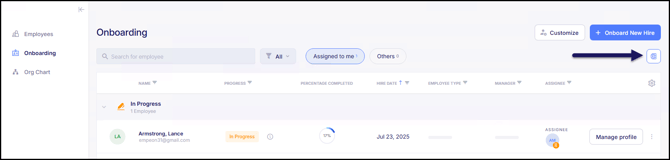
This enhancement helps streamline tracking and communication for HR teams and hiring managers who need an offline or shareable view of onboarding progress.
New Alert for Leave of Absence
We’ve expanded our existing Alerts feature to include a new option for tracking employees on a Leave of Absence. While system-generated alerts have long helped users stay informed about key employee events, this new alert type adds targeted visibility into leave status changes which is an essential addition for managing benefits, compliance, and staffing needs.
Users can now configure alerts to trigger when an employee is placed on a Leave of Absence, returns to work, or both. The alert email will include the employee name and ID, leave code and start date, anticipated return date (if available), or actual return date when applicable. This helps ensure timely follow-up on tasks like benefit arrears, coverage planning, and compliance tracking.
You’ll find the new option under Company > Rules & Alerts > Alerts > + New Alert > Alert Me.
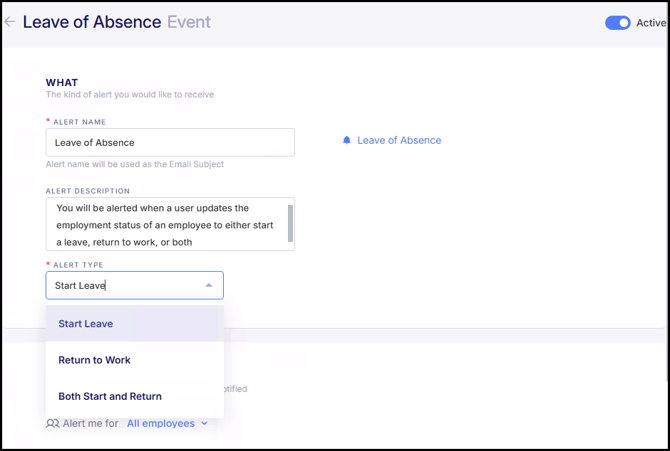
This update extends the flexibility of our Alerts engine, allowing you to stay ahead of employee leave events with less manual tracking.
Tax Updates
Enhanced Block FITW Reasons
To better support accurate tax withholding configurations for employees located in U.S. Territories, we’ve enhanced the Reason drop-down under the Block FITW option by adding a new selectable reason: "US Territories."
This update acknowledges that employees residing in certain U.S. Territories (such as Puerto Rico, Guam, or the U.S. Virgin Islands) may not be subject to Federal Income Tax Withholding (FITW) under IRS guidelines. By selecting "US Territories" as the reason, administrators can more clearly document and justify the blocking of FITW for these employees.

This enhancement ensures your payroll setup is more aligned with real-world regulatory needs while making your tax settings more intuitive and defensible during audits or reviews.
Overriding Local Tax Filing Status
Previously, when the Tax Maps feature was enabled, local tax filing status was automatically derived from the associated state and could not be manually overridden. In most cases, this automation was seamless; however, a new challenge emerged with the introduction of the “Block SITW” option. If no state tax was configured and overrides were not allowed, users were left unable to enter any local filing status at all.
To enhance flexibility and avoid configuration dead ends, we’ve updated our logic to allow manual overrides on local tax filing status in all scenarios - even when Tax Map is active. This ensures users can still maintain compliance and accurately configure taxes for employees who may not be subject to state withholding (such as those in specific jurisdictions or special tax situations).
Using Corporation Name when "Other" Tax Type Selected
We’ve expanded our contractor support capabilities by introducing the ability to enter a Corporation Name when selecting “Other” as the tax form type. Previously, the Corporation designation was only available when using the 1099-NEC tax form. Now, employers who pay corporations under alternate non-taxable forms can ensure proper naming and TIN reporting by capturing the corporation name across all key workflows.

This improvement gives you more flexibility when onboarding and paying contractors, ensuring compliance and professionalism without added friction.
Survey Enhancements
Employee Filter
In a recent release, we introduced Employee Surveys! We’ve added more flexibility to survey distribution by introducing the ability to manually select specific employees when sharing a survey. This enhancement is especially useful for one-off scenarios such as sending an exit survey to a recently terminated employee where automation may not apply. When “Specific Employees” is selected in the survey share modal, users will now see an option to manually include or exclude individual employees.

With this update, HR teams can ensure surveys reach the right individuals at the right time, even outside of automated workflows.
Copying Surveys Across Companies
Users can now easily copy surveys they’ve created to one or multiple companies, making it simpler to scale engagement initiatives across organizations. From the three-dot menu to the right of the survey, a new option “Copy to another company” has been added. Selecting this opens a modal where users can choose specific companies or apply the survey to all companies in their purview. Once selected, clicking “Copy to another company” will duplicate the survey, including its questions and settings, across the chosen companies.

Please note that survey share settings are not included in the copy. This enhancement streamlines survey management for users working across multiple entities and ensures consistency in how feedback is collected.
Streamline Verify Integration Report
For clients using Streamline Verify for OIG exclusion, we’ve released a new report that sends employee demographic information to Streamline Verify. The report can be scheduled for automatic delivery to the StreamlineVerify SFTP folder (provided by your StreamlineVerify account manager). Once set up, it runs automatically on your chosen schedule (e.g., weekly, monthly). The report also includes an option to include Agency employees. The report is located under Reports > Standard Reports > Streamline Verify Integration.
Bug Fixes
Fixed - Previously, users were able to delete filter groups that were actively in use within Employee Self-Service (ESS) reimbursement request setups. With this update, the system now prevents the deletion of any filter group that is currently assigned to ESS reimbursement requests. This ensures data integrity and protects against accidental disruptions to employee workflows.
Fixed - Previously, users were unable to import Cost Centers. This has been fixed and users can now successfully import cost centers.
Fixed – When a new hire was added via the Onboarding process, the New Hire Alert notification was not triggered. The alert worked correctly only for employees added through manual entry or import. The system now properly triggers New Hire Alerts for all methods of employee creation, including Onboarding. This issue has been fixed.
Fixed – When the "Restrict Clock In To Company Locations Only" setting was enabled, the system did not enforce the restriction and still allowed employees to clock in from any location. The setting now correctly prevents punches from unauthorized locations, ensuring clock-ins are limited to defined company locations only. This issue has been fixed.
Fixed - There was an issue that prevented folders from being copied between companies. This has been fixed.
Fixed – Previously, users could not edit the Point of Contact details when a company was set to Inactive, and attempts to terminate a user listed as a Point of Contact would fail. This has been resolved.
Fixed – Added enhanced security controls to SQL-supported reports to prevent clients from editing the underlying SQL logic. Even if the SB filter is removed, clients will no longer be able to access or manipulate the SQL code. This ensures the integrity of report configurations and protects against unauthorized changes.
Fixed – The document selection component in benefit plan setup did not display the folder tree, making it difficult to locate documents organized in sub-folders when they were introduced to the document library. The folder structure is now properly displayed, allowing users to easily navigate and select documents from nested folders.
Fixed - We resolved an issue where the Employee List under Tasks was taking over a minute to load for some clients. While internal testing showed normal performance, affected users reported significant delays despite having no general speed issues. This fix improves load time consistency to ensure a faster and smoother experience across all environments.