E-Verify Integration
Overview
We’re excited to announce a new integration with E-Verify, now available to clients subscribed to Empeon’s HR Premium service. This integration enables employment eligibility verification to be completed directly within Empeon without the need to log in to the E-Verify site or manually re-enter Form I-9 data.
What is E-Verify?
E-Verify is a federal, web-based system that compares information from an employee’s Form I-9 with records from the U.S. Department of Homeland Security (DHS) and the Social Security Administration (SSA). The goal is to confirm employment eligibility in compliance with federal law.
Key Benefits of the Integration
-
Automated Workflow: Submit and manage E-Verify cases directly from within Empeon.
-
Compliance-Friendly: Submit E-Verify cases during onboarding, supporting the requirement to submit cases within 3 business days of hire.
-
Centralized Management: View and track case statuses in real time from a dedicated dashboard.
-
Credential Storage: Users only need to authenticate once every 90 days. Empeon securely stores E-Verify credentials to streamline the process.
How to Enable E-Verify in Empeon
This feature is only available to clients with HR Premium. To begin using it:
-
Register with E-Verify
Your company must be registered with E-Verify as either an:-
E-Verify Web Services Employer, or
-
E-Verify Web Services Employer Agent
⚠️ Important: You must select the correct designation during registration. The integration will fail if this is not accurate. If you have an existing E-Verify account with a different access method, you'll need to create a new account with Web Services access and close your original account.
-
-
Submit Production Credential Request to USCIS
Once your company is registered and set up as a Web Services Employer or Employer Agent, you must request production credentials from USCIS to complete activation. Email e-verify-newaccount@uscis.dhs.gov with the following information:-
Company Name
-
EIN
-
E-Verify Account Company ID
-
E-Verify Program Administrator User ID
-
A valid & direct contact phone number for you and the Program Administrator
-
Add the Program Administrator to the reply email
-
Clarify your software vendor: ADS Processing LLC
This step is required to activate the integration and begin submitting cases through Empeon.
-
-
Access the E-Verify Dashboard
The first user to access Actions > HR > E-Verify will be prompted to complete company-level setup:-
E-Verify type: Employer or Employer Agent (make sure to select the correct option here in order for the integration to work properly)
-
E-Verify Company ID: Provided by E-Verify/USCIS upon registration
-
Company Phone Number (used in the data sent to E-Verify)
-
E-Verify Start Date: Determines which hires will appear for submission. (This should not be earlier than 7/28/25 which is this feature’s release date).

-
-
Enter User Credentials
Once the company setup is complete, each user must enter their E-Verify Web Services credentials:-
Enter credentials when prompted the first time accessing the E-Verify dashboard or
- Go to My Preferences in the user profile (top right corner)

🔐 Passwords must be updated every 90 days in E-Verify. Once updated, you must also update the stored password in Empeon.
-
Using the Integration
During Onboarding
After completing Section 2 of Form I-9, users can submit a case to E-Verify before the employee is fully approved, supporting compliance and reducing delays.
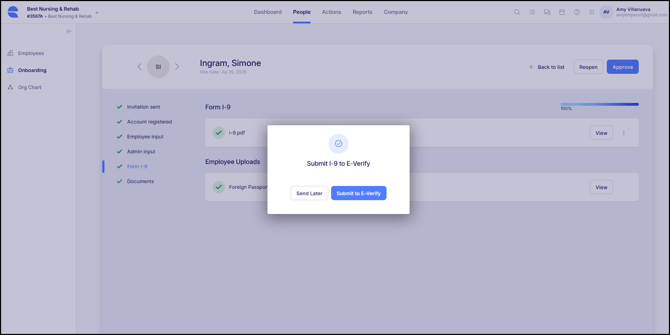
From the Dashboard
Users with permission to access Actions > HR > E-Verify can:
-
Submit new E-Verify cases
-
View and manage open and closed cases
-
Perform photo matching for documents like:
-
U.S. Passports
-
Form I-551 (Green Card)
-
Form I-766 (EAD Card)
-
-
Confirm employee data when prompted
-
Close cases, including those that are not “Employment Authorized”

Understanding Case Statuses
| Status | Description |
|---|---|
| Ready to Submit | The Form I-9 is complete and ready for E-Verify submission. |
| In Progress | Awaiting action from employee, DHS, SSA, etc. Employer cannot take action yet. |
| Action Needed | The case requires employer follow-up (e.g., Tentative Non-confirmation/TNC). The "Manage" button should allow the user to take the action that is needed. |
| Error | A submission issue occurred (e.g., invalid credentials, data mismatch). |
| Closed | The case is closed with E-Verify. This may be because employment is authorized or due to some other reason such as a duplicate case or technical issue. |
📌 Note: We currently support standard scenarios including "Employment Authorized" and TNC outcomes. Handling of duplicate cases will be added in a future release.
You can also sync with E-Verify from the dashboard to retrieve the most up-to-date case status at any time.

FAQs
Q: Can I still manage cases on the E-Verify website?
Yes. Cases can be managed interchangeably in Empeon or directly on the E-Verify site.
Q: What happens if my password expires?
E-Verify requires password updates every 90 days. If the user's password has expired, an error message will indicate this in Empeon.
Q: I received an “Error” status. What do I do?
There are over 140 potential E-Verify error codes, most of which originate from the federal E-Verify system. To identify and resolve the issue, we recommend consulting the official E-Verify User Manual, which includes detailed descriptions of error codes and next steps.
Need Help?
To enable the integration or if you have questions, please contact Empeon Support.