Company Deduction Code Setup
Payroll Deductions are amounts subtracted from an employee’s paycheck to cover both voluntary and mandatory financial obligations. Examples of voluntary deductions include health benefit contributions, life insurance, and 401(k) contributions, while examples of mandatory deductions are child support, tax liens, and other court-ordered garnishments.
Regardless of the reason for the deduction, any deduction can be registered within Empeon Workforce as a Deduction Code in order for it to be available to be applied in payroll and on Employee Profiles.
Setting Up Company Deduction Codes
To set up new Deduction Codes at the company-level, or to review and manage those that have already been configured, navigate to the Payroll section within the Company tab and select Deductions Card.

The Deductions Card will display all active Deduction Codes that have been set up and are available for use. For each Deduction Code that has been created, there are options to Edit, View, Deactivate and Delete.
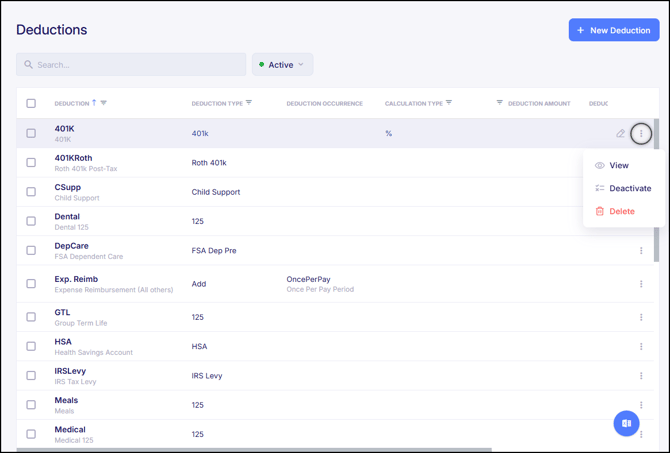
To copy any existing deduction codes to another company within the organization, click the checkbox to the left of the Deduction Code and then click the Actions button in the lower right of the screen.
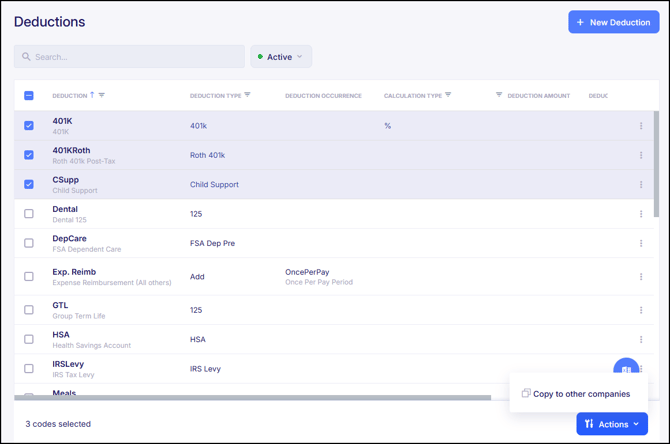
To set up a new deduction, click the blue button that says "+ New Deduction" in the top right corner of the screen.
Deduction Types
When creating a Deduction Code, the first step is to select the Deduction Type. This is a key step because the Deduction Type determines the appropriate taxability, considering that some deductions may have exemptions from certain taxes.
From the Deduction Type dropdown, there are predefined options to choose from, each with tooltips that help to explain what the Deduction Type is typically used for. Below is a breakdown of some of the more common Deduction Types and examples of when they might be applied. For further support or clarification on which Deduction Type to select, please contact Empeon Customer Support.

Section 125 Pre-Tax
- 125 (General Section 125 Deductions) - Commonly used for Section 125-qualified pre-tax Health, Dental, and Vision benefit deductions; this can also be applied to any deduction intended as a general pre-tax deduction.
- FSA Health, FSA Dep Pre, and HSA - Each is used for their respective accounts. These deductions each have yearly contribution limits, which are tracked through the Deduction Type. This means that the system will be able to automatically stop contributions once the limit is met.
- Transit - Used for any parking or transit expense that is considered a pre-tax deduction.
Pension & Retirement
For any pension and retirement deduction, it's important to apply the matching Deduction Type (401k, 403b, 409A, 457b, 501c, Roth 401k, Roth 403b, Simple IRA).
Each Deduction Type applies the appropriate taxability, yearly contribution limits, and reporting requirements associated with the specific pension or retirement plan.
For deductions needed for the purpose of employees paying back loans from a retirement plan, be sure to use the 401k Loan Deduction Type.
Garnishment Types
For any local, state, or federal ordered garnishment, it's important to apply the matching Deduction Type (Child Support, IRS Levy, Levy, State Levy).
Child Support garnishment types have a unique "Maximum Disposable" field when setting up this deduction on an employee's profile. Entering the maximum disposable percentage from the child support order ensures that the deduction is capped, maintaining the employee's minimum take-home pay requirement.
Miscellaneous Deduction Types
- Add (Add to Net) - Apply this Deduction Type for any non-taxable expense reimbursements such as mileage or travel. Despite the reimbursement being set up as a Deduction Code, the Add to Net Deduction Type will apply the code in the system as a "negative deduction". This ultimately adds the reimbursement amount to the check and allows the reimbursement not to be taxed.
- FSA Dep Post - Used for FSA Dependent Care contributions that are made by an employee after reaching the yearly pre-tax FSA contribution limit.
- General (Post-tax) - Used for any post-tax deduction. Common examples of post-tax deductions are life insurance contributions, union dues and loan repayments.
- Memo - Used for applying a deduction (with an associated amount) to an employee, but not have any funds actually be deducted. The purpose of a memo deduction is for informational purposes only.
General Settings

Once the Deduction Type is established, there are additional General Settings to consider associated with the Deduction Code.
- Unique Deduction Code - Create a 10-character max code representing the deduction need. When creating Deduction Codes, avoid using spaces or special characters.
- Deduction Description - This is what is printed on the paycheck associated with the deduction amount.
- Exempt Tax Codes - Depending on the Deduction Type that was applied, a field will confirm which Tax Codes are exempt if applicable.
- W-2 Box - Some benefit contributions' total yearly amounts are required to be reported in a designated box on employees' W2's. For applicable Deduction Types, the system will confirm which W2 box the deduction total will be reported.
- Include on Pay Stub? - Determine whether this deduction should be displayed on employees' pay stubs. Empeon recommends displaying all Deduction Codes on paystubs that affect employees' net pay.
- Third Party Agency - Deductions can be set up to direct funds to a designated third-party. Third-Party Agencies must first be registered before they can be selected here. However, assigning a third-party agency to a company-level Deduction Code will automatically apply the agency to the deduction whenever it’s used in payroll or on the Employee Profile. It is generally recommended to leave this field blank when adding a Deduction Code at the company-level, and then adjust it later when assigning the deduction to an employee's profile as a recurring deduction.
After completing the General Settings fields, click "Next" to proceed to the deduction's Calculation Settings.
Calculation Settings
The Calculation Settings establish any amounts or deduction limits applicable to the code. At the company level, any amounts or limits entered here will apply whenever the Deduction Code is used elsewhere in the system. For this reason, it is recommended to leave this section blank and instead apply it on a per-individual basis when assigning the deduction to an employee's profile. The only required field is the Deduction Occurrence, which establishes the frequency at which this code should generally be deducted when assigned as a recurring deduction on the Employee Profile. This can also be adjusted on an individual basis.
Though on the company-level, this section of the Deduction Code is not often used, here is a breakdown of the rest of the settings within this section:

- Calculation Type - If a Deduction Amount is entered, this controls how the amount entered is calculated. In most cases, this is set to Percentage (%) or Flat-Dollar Amount ($). For more advanced calculations, "Custom Calculations" can be created and applied. Be sure to consult with Empeon Customer Support if you feel a custom calculation is needed.
- Deduction Amount - The amount that will be deducted based on the Calculation Type.
The Deduction Limits section establishes additional parameters surrounding the amount being deducted:
- Goal Amount - If the Deduction has a capped amount to be paid over time, the total deduction amount is entered here. As the deduction is paid over time, the system will stop once the Goal Amount is reached.
- Max Deduction Per Check - For Deduction Amounts that are calculated by percentage, this sets a cap to prevent the deduction from exceeding a specified amount.
- Min Deduction Per Check - For deductions calculated by percentage, this sets a minimum value that prevents the deduction from being below a specified amount.
- Max Deduction Per Year - The value entered here sets a cap on the total amount to be deducted over the course of a calendar year. Once the cap is reached, the deduction will pause until the start of the new calendar year, at which point the deduction will resume.
- Please note that any applicable yearly contribution limits associated with the deduction are already accounted for in the system when the correct Deduction Type is applied. Yearly contribution limits should not be entered here.
Please note that each setting in this section has an associated Block override toggle. When the Block override is turned on for any field, it will prevent any changes to the entered value when the Deduction Code is assigned on the Employee Profile.
Though these settings are not often applied when adding the Deduction Code at the company level, understanding how each field functions is important, as they can be adjusted on an individual basis. For more information on setting up a deduction on the Employee Profile, please refer to Empeon's article Employee Deduction Setup.
Finally, within the Calculation Settings, the Arrears Settings section defines how the deduction should be handled when there are insufficient funds to cover the deduction amount.
- Deduct Partial Amount - If checked, when a paycheck doesn’t have enough wages to withhold the full deduction amount, the system will deduct the partial available amount. If unchecked, nothing will be deducted and the full amount of the deduction will be placed in arrears.
- Auto-Deduct Arrears - If checked, when the deduction has arrear amounts that are owed, the arrears will automatically be deducted at the first available opportunity to reconcile the outstanding balance. If unchecked, arrears will not be automatically deducted and must be manually reconciled. It is recommended to keep this setting enabled for accurate and automated reconciliation.
- Suppress Arrears When Deduction is Blocked - This setting applies only when "Auto-Deduct Arrears" is enabled. When checked, if there are outstanding arrears, they will be blocked along with the deduction and pushed to the next pay cycle. If unchecked, the system will still deduct any outstanding arrears, even if the deduction itself is blocked.
- Deduction Priority - This setting is applied when an employee has multiple recurring deductions with arrear rules but insufficient wages to cover all of them. The priority designation will determine which deductions will be withheld first if possible, with deductions assigned a lower number having higher priority (0 = highest priority). Deductions with lower priority will be subject to arrears if there are insufficient funds. If multiple deductions share the same priority, they will be processed in alphabetical order. Please note that pre-tax deductions are always calculated before post-tax deductions regardless of their priority number.
For more information on arrears and how repayment is managed within Empeon Workforce, refer to Empeon's article Arrears.