Clock Manager Unable To Authenticate
If you are listed as a clock manager but the clock is displaying “Unable to Authenticate,” there may be an issue with how your manager access was set up.
Common Causes & Troubleshooting Steps
1. Manager Role Not Set in Empeon
-
Clock manager status must first be assigned in Empeon, not just on the physical clock.
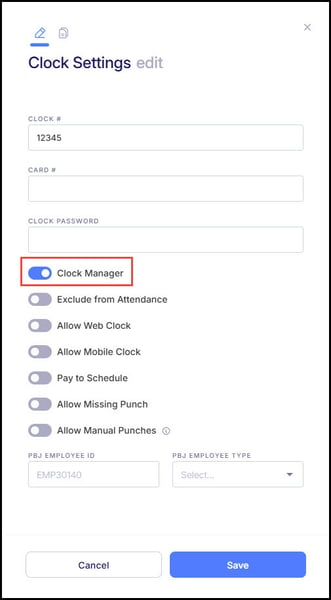
-
If someone manually added you as a manager only at the device level, authentication will fail.
-
Verify your manager role is properly assigned in Empeon.
2. Missing Biometric Enrollment
-
Clock managers must have a valid biometric (fingerprint or face) enrolled to authenticate.
-
If no biometrics are stored, the clock cannot verify identity.
-
Re-enroll your biometrics in Empeon to resolve this.
3. Not an Authorized Clock Manager
-
If you are not designated as a clock manager in Empeon, you won’t be able to authenticate.
-
Contact your administrator to confirm your access level.
Tip: Quick Test
If multiple managers can authenticate but one cannot, the issue is usually related to missing enrollment or improper setup in Empeon; not the device itself.
Still having trouble?
If the issue persists after verifying your role and enrollment, please submit a support request with:
-
Employee name and ID
-
Confirmation of manager role in Empeon
-
Details of biometric enrollment