Check Types
What are Check Types?
Within Empeon Workforce, a Check Type determines how a paycheck is calculated, controlling how things like recurring earnings and deductions, direct deposit and taxes are applied to the check when totals are entered.
Each payroll batch is assigned a Check Type, defining how these elements apply to each check. Most payrolls use the "Reg (Regular)" Check Type, which applies all earnings and deductions without overrides. However, for special payrolls—such as a bonus batch, where recurring deductions should be blocked or a supplemental tax rate applied—a "Bonus" Check Type can be configured in order to ensure that all checks in the batch follow the necessary specifications.
Put simply, Check Types establish the overall framework for how a check is processed. For payroll batches that require specific setups to be blocked or overridden across all checks, they eliminate the hassle of having to individually make these adjustments for each check within the batch.
Pre-loaded Check Types
During onboarding, all Empeon Workforce company profiles come preloaded with the following Check Types:
- 3Pty - Applied toward 3rd-party batches and can be used for any check for 3rd party wage recording.
- Manual - Applied to Manual Checks, whether processed Gross to Net or Net to Gross. Blocks all recurring earnings (Fringe Benefits), deductions, and extra tax withholding by default.
- NetToGross - Used for Net to Gross processed checks (except Manual Checks). By default, no items are blocked, but settings can be modified as needed.
- Reg - The default Check Type for regularly scheduled payroll batches. No earnings, deductions, or tax rates are blocked.
There are also System Generated Check Types that are provided as well. These Check Types are automatically applied by the system in specific scenarios, mainly for Voided and Reissued checks:
-
*Reg - When a check is voided, the original Check Type is updated with a "*" prefix. Since most checks have the "Reg" Check Type applied, a voided check with this Check Type will reflect as "*Reg". However for example, a voided check that originally had "Manual" Check Type applied, would reflect as "*Manual".
- Rev - When a check is voided, a separate transaction line is created within Pay History to reverse the voided check's funds. The system applies this Check Type to this transaction line.
- Reissued - If a voided check is reissued, there will be a separate line created with this Check Type to represent the new check.

Creating a New Check Type
To create a new Check Type, navigate to the Check Types Card, located within the Payroll section of the Company tab.

Outside of the pre-loaded Check Types, any Check Type that has been created will have the option to View, Edit, Delete and Copy to another company. To create a new Check Type, click the blue "+ New Check Type" button.

When creating a new Check Type, the following fields within the General & Blocked tab can be configured according to preference:
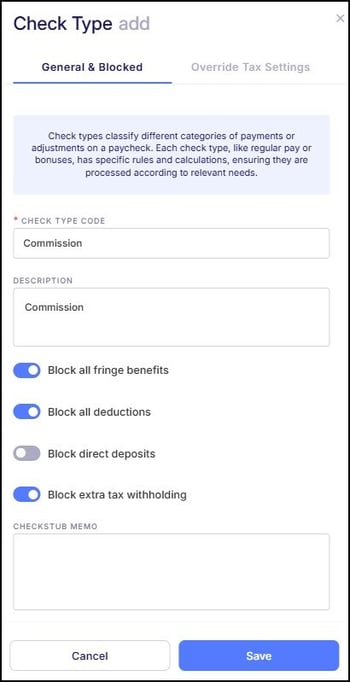
- Check Type Code - Create an appropriate code for the Check Type. There is a 10-character limit.
- Description - A description for what the Check Type or how it should be used can be added here, if desired.
- Block all fringe benefits - All recurring earnings set up as fringe benefits on the Employee Profile will be blocked from being paid out on the check.
- Block specific fringe benefits - Specific Earning Codes selected here will be blocked while all others will still apply.
- Block all deductions - All recurring deductions set up on the Employee Profile will be blocked from being applied toward the check.
- Block specific deductions - Specific Deduction Codes selected here will be blocked while all others will still apply.
- Block direct deposits - Blocks all employees set up with direct deposit and processes all checks applied with this Check Type as paper checks.
- Block extra tax withholding - Prevents any extra tax withholding from being applied beyond the system-calculated amounts.
- Checkstub Memo - Allows for a custom note to be included on the employee’s check stub for reference.
Once all settings are configured accordingly, click on the "Override Tax Settings" tab to review and configure the Check Type's tax settings.
Please note the following fields:

- Use Supplemental Tax Rates - Determines if supplemental tax rates should be used instead of standard withholding rates. This is typically used for supplemental income such as bonus and commission pay.
- Tax Frequency - Specifies how often tax calculations apply to this check type, such as weekly, biweekly, or monthly.
- Deduction Multiplier - Adjusts the standard deduction amounts by a specified factor, if needed.
- Override FITW % - Sets a custom Federal Income Tax Withholding (FITW) percentage instead of using system-calculated rates.
- Override SITW % - Applies a specified percentage for State Income Tax Withholding (SITW) rather than default calculations.
Once all fields on this tab have been configured according to preference, click "Save" to finalize the Check Type.
For additional assistance with creating and configuring Check Types, please contact Empeon Customer Support.