Check Printing Setup & Maintenance
What is the Check Printing Setup Card?
The Check Printing Setup Card controls how paychecks are printed and where they are delivered. In organizations with multiple locations, it ensures that checks are sent to the correct destination for each employee.
During onboarding, Empeon's Onboarding Team configures check printing settings based on responses provided within the New Company Discovery Questionnaire. If updates are needed after this card has been configured, proceed with caution. This article outlines the available settings, but contacting Empeon Customer Support is recommended for assistance with any changes.
To view and maintain the check printing setup configurations, navigate to the Payroll section within the Company tab, and select the Check Printing Setup Card.

Shipping
Within the Check Printing Setup Card, one or more Check Shipping Setups may be established. As mentioned, this section will be pre-configured by Empeon's Onboarding Team.

Multiple setups are typically used to support different locations or groups of employees with specific check delivery needs.
Existing setups can be viewed and maintained using the "Edit" button. A three-dot menu also provides the option to delete a setup; however, use this with caution and consult Empeon Customer Support before making changes that could affect check delivery. Any setup that is deleted will revert to the Default Group, and the parameters defined in that group will be applied.
Every organization has a Default Group, which applies to all employees and locations unless overridden by an additional check shipping setup. Even when multiple setups exist, there are three core settings within the Default Group that apply across all other setups.
- Exclude ePaystub Consented - In almost all cases this setting is turned on. This ensures that employees registered with an ESS Hub receive their pay stub electronically and no physical copy is printed.
- Exclude ESS Print - If enabled, pay vouchers will not be printed for employees with a registered ESS account. Employees without an ESS account will still receive printed vouchers.
- Exclude ESS Doc Delivery - If enabled, pay vouchers will not be sent to the File Room for employees with a registered ESS account.

Aside from the three settings in the Default Group that apply across all additional groups, each individual shipping setup includes specific configurations used to define check shipping parameters for different groups of employees or locations.
To differentiate these rules, each setup, excluding the Default Group, includes a condition section similar to a Filter Group. This section defines which employees the shipping rules apply to, often using criteria such as assigned Cost Centers or Job Info fields.

Once the condition is established, the rest of the settings are as follows:
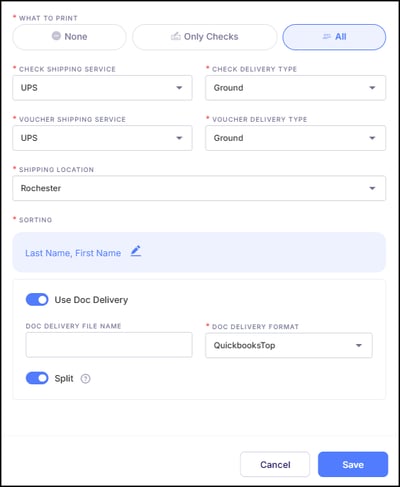
- What To Print - Defines which pay items Empeon will print and deliver.
- None - Paychecks and vouchers are not printed by Empeon. This option is typically used when printing is handled in-house.
-
- Only Checks - Empeon will print and deliver only paper checks. Direct deposit vouchers are not printed.
- All - Empeon will print and deliver both paper checks and direct deposit vouchers.
- Check Shipping Service - If Only Checks or All is selected under What To Print, this determines the shipping carrier used to deliver printed checks. It also requires an associated Delivery Type to be established.
- Voucher Shipping Service - If All is selected under What To Print, this determines the shipping carrier used to deliver printed direct deposit vouchers. It also requires an associated Delivery Type to be established.
- Only Checks - Empeon will print and deliver only paper checks. Direct deposit vouchers are not printed.
- Sorting - Determines how check files are sorted when packaged for delivery and displayed in the Checks report—if Document Delivery is enabled. The most common sort order is by employee last name, then first name. Additional sort options such as Employee ID or Cost Center can also be applied.
- Use Doc Delivery - In almost all cases, this is toggled on to allow the Checks report, which includes a record of each pay stub, to be posted to the File Room for each processed payroll.
- Doc Delivery File Name - Specifies the name of the report file in the File Room. If left blank, the file will default to "Checks".
- Doc Delivery Format - Specifies the check stock format in case the checks or vouchers within the report need to be printed.
- Split - In most cases this is toggled on to separate the File Room report into two files—one for paychecks and another for direct deposit vouchers.
Check Layout Setup
The Check Layout Setup determines how a check stub or voucher is setup for employees. Select View/Edit to make changes to the check layout setup. Once changes have been made, the user can preview the check to verify the changes are correct.

Each section of the check layout provides a column chooser with options to adjust what displays in that section of the check. For example, the Accruals section allows the user to change how the hours are displayed on the check. By clicking on the blue pencil, the user is brought to the column chooser to select the columns that should display.

The user can also change the text that displays for some of these columns.

Once changes are completed, the user can Preview Check to validate changes are accurate. Once selected, the user is prompted for a check number and check format.
